Calculate a new field
10 minutes
For the exercise on the following page, we want to visualise quantitative, or numerical, data. The water beetle doesn’t contain appropriate numerical data, so we need to calculate a new field first
- If you’re working with your own field data and it already contains quantitative data such as number of individuals sighted or tree diameter, you can omit the exercise below and go straight to the next page
- If you’re working with the water beetle example data, we’re going to extracting year from our date field using the QGIS field calculator
- Turn on the ability to edit your layer - right-click
Toggle Editing- Open the attribute table in the usual way, and find the
open the field calculator (Ctrl+I)button in the toolbar of editing buttons at the top of the Attribute table- Type your new field name (Year for the water beetle dataset) into
Output field name- In the central list of variables, expand
Date and Time- Scroll down the list of function and double-click on
yearto enter it into the Expression (centre-left of dialogue box)- In the central list of variables, expand
Fields and Values- Double-click on
Dateto add it to your Expression- Type in a closing parenthesis
)at the end of theExpressionusing your keyboard- Click
OKto calculate the new field- Note the presence of your new Year field in the attributes table
- Close the attribute table and right-click
Toggle EditingoffSaveyour changes when prompted
- Turn on the ability to edit your layer - right-click
Toggle Editing
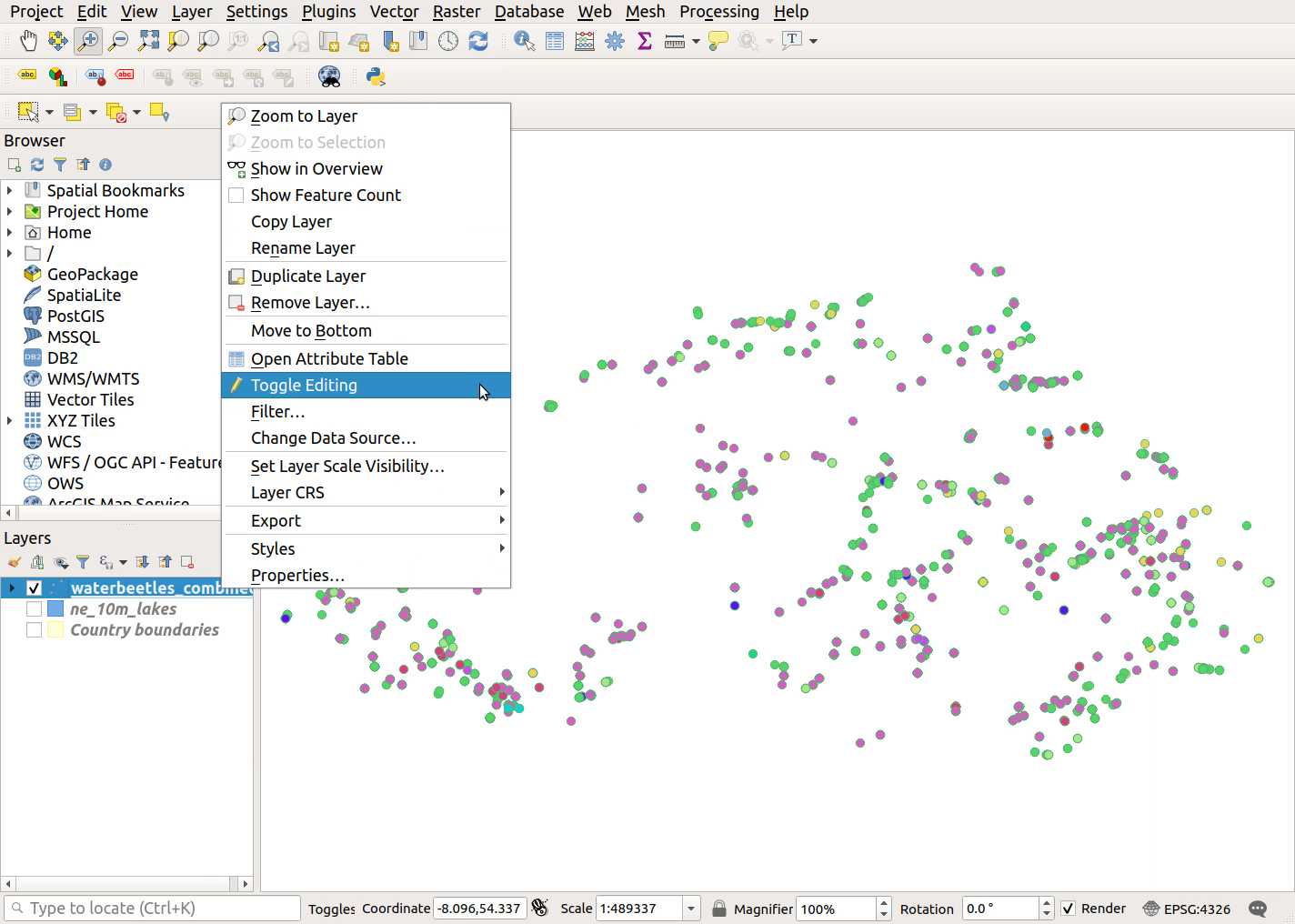
- Open the attribute table in the usual way, and find the
open the field calculator (Ctrl+I)button in the top toolbar of editing buttons
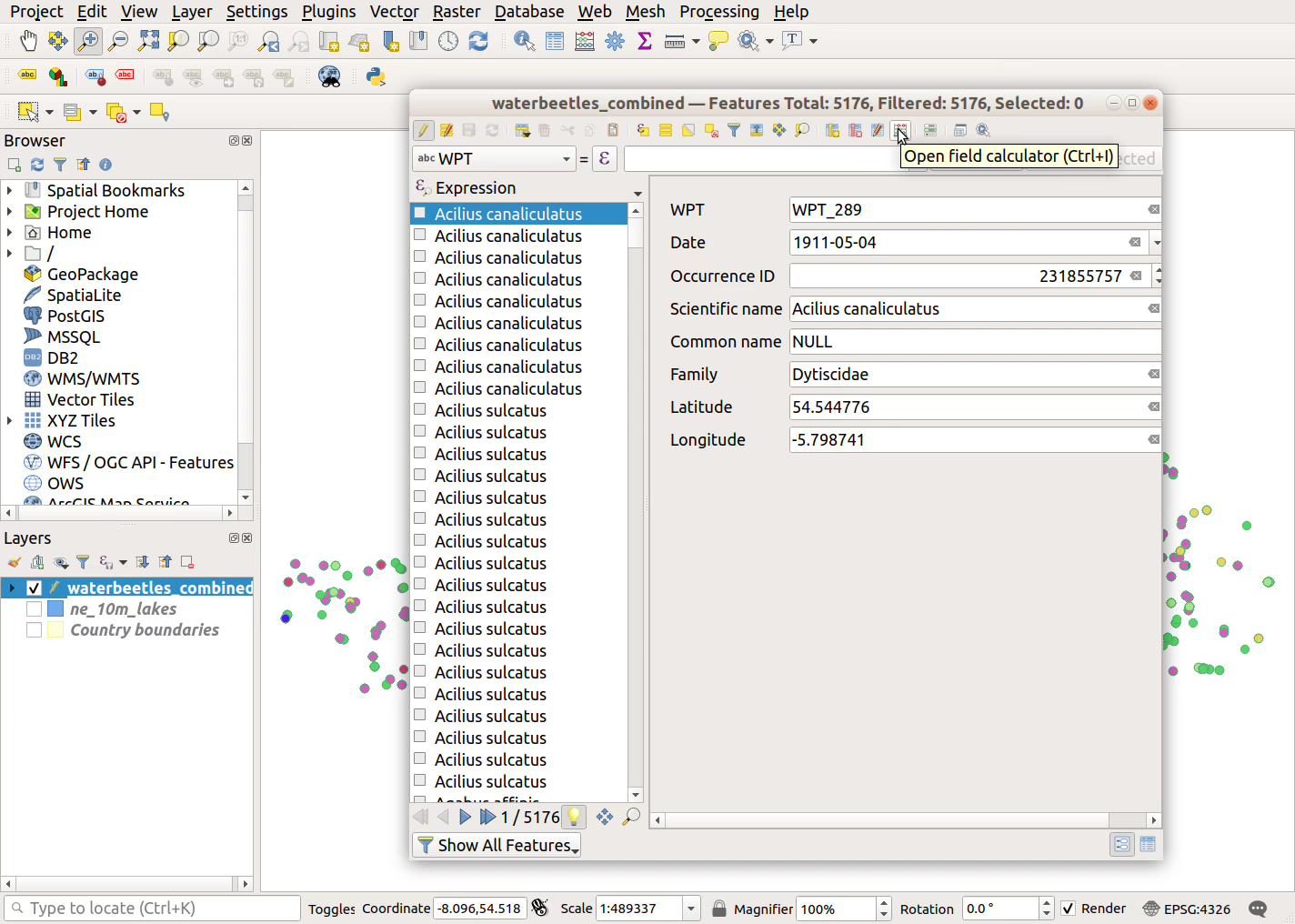
- Type your new field name (Year for the water beetle dataset) into
Output field name
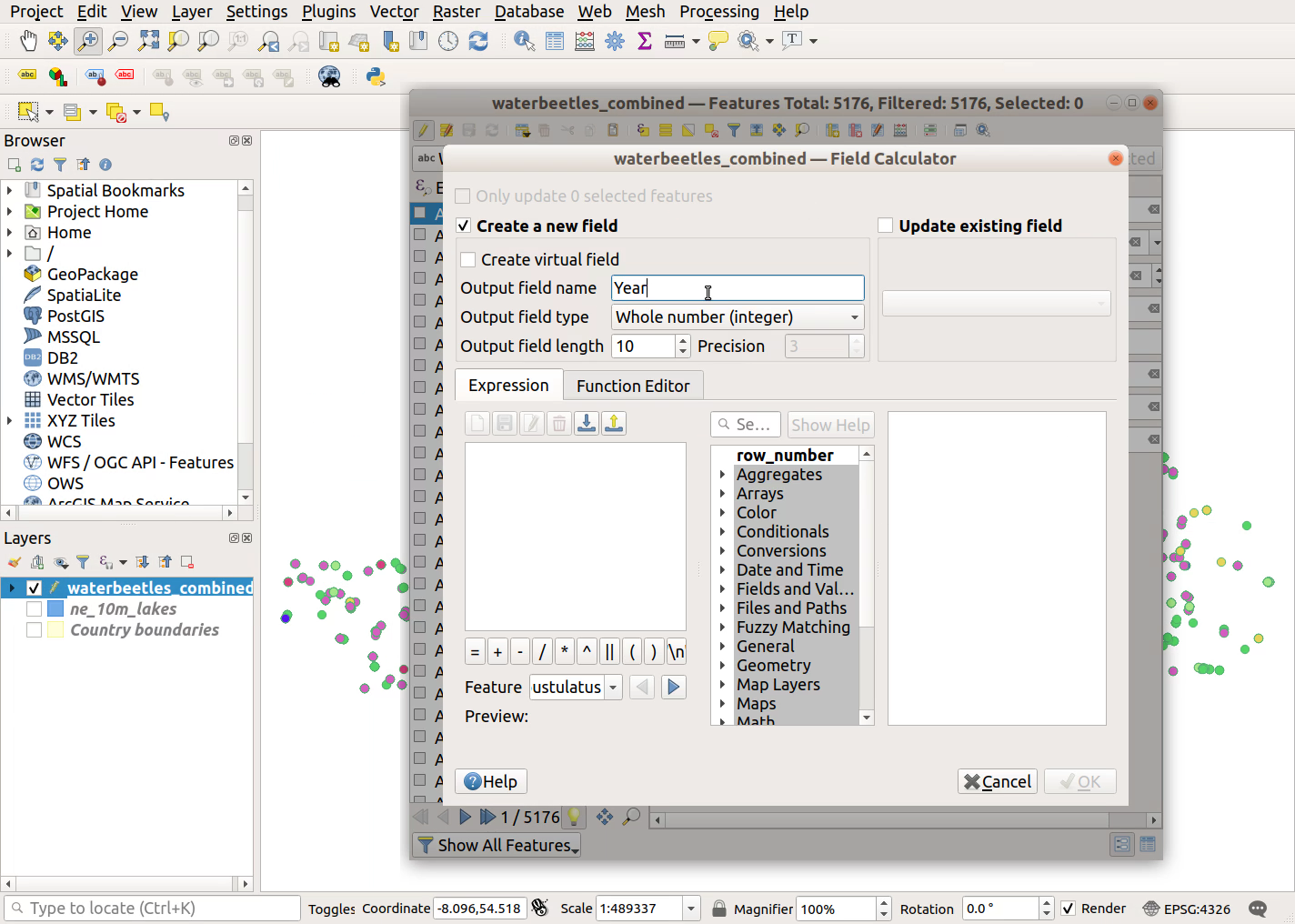
- In the central list of variables, expand
Date and Time
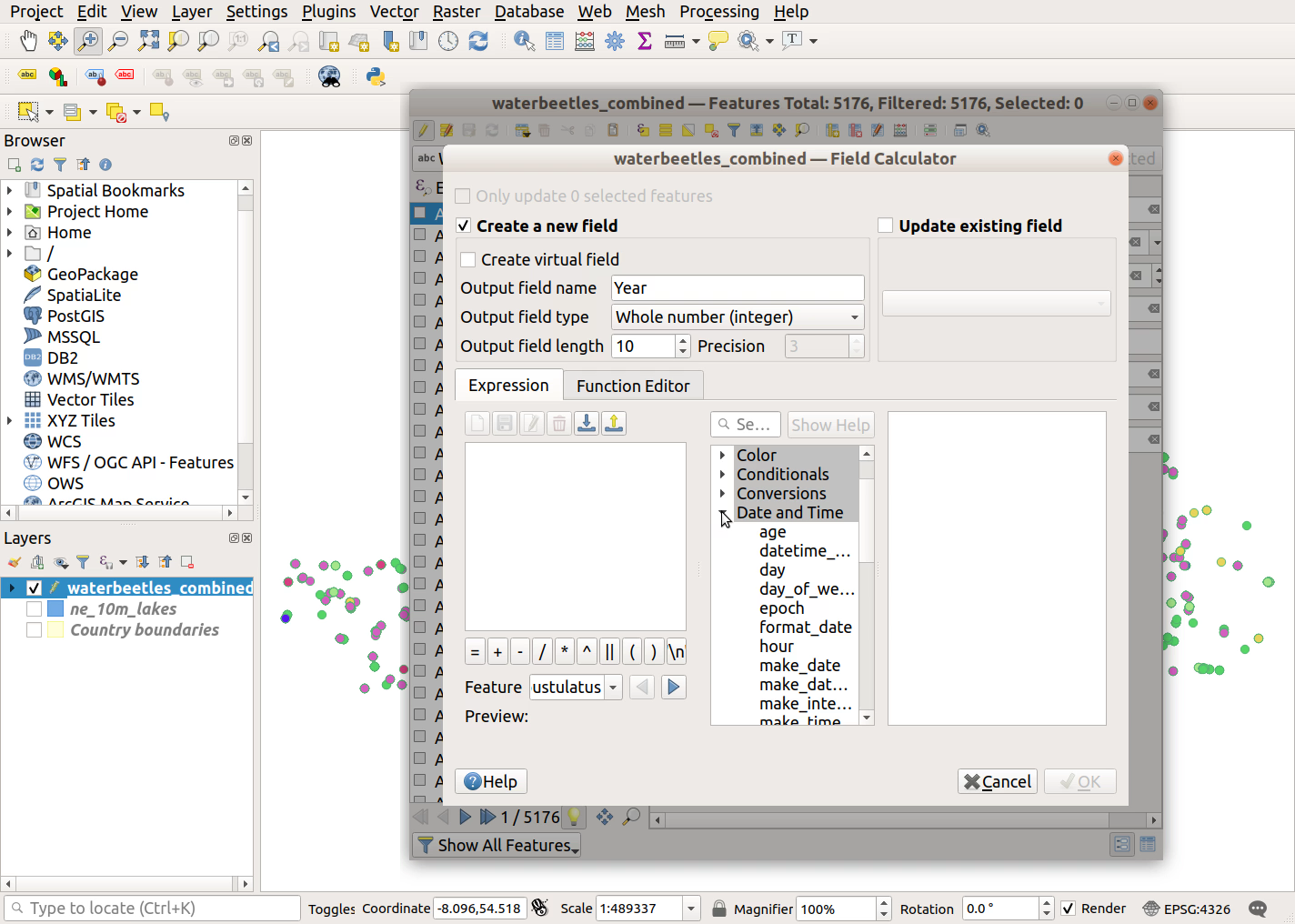
- Scroll down the list of function and double-click on
yearto enter it into the Expression (centre-left of dialogue box)
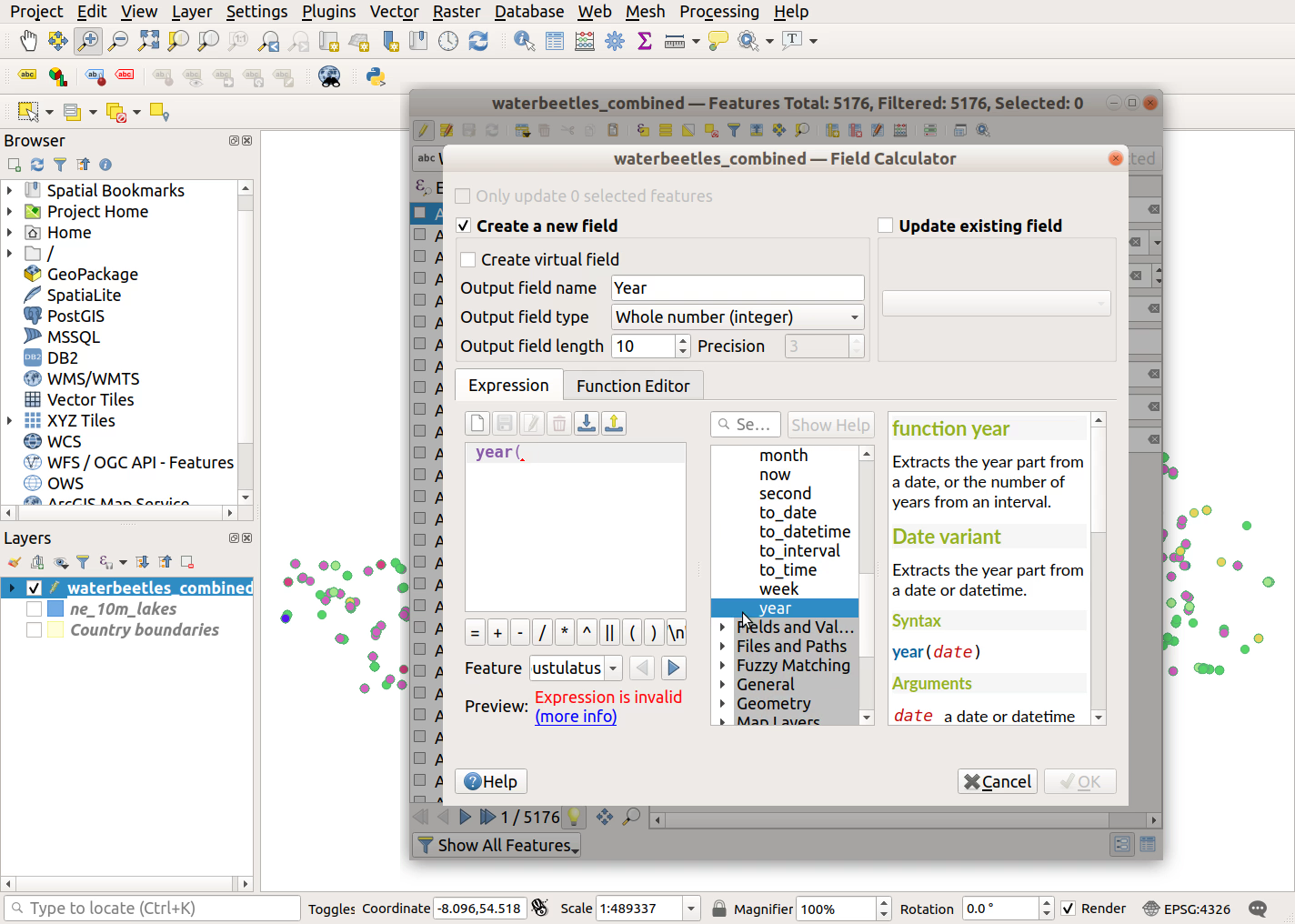
- In the central list of variables, expand
Fields and Values
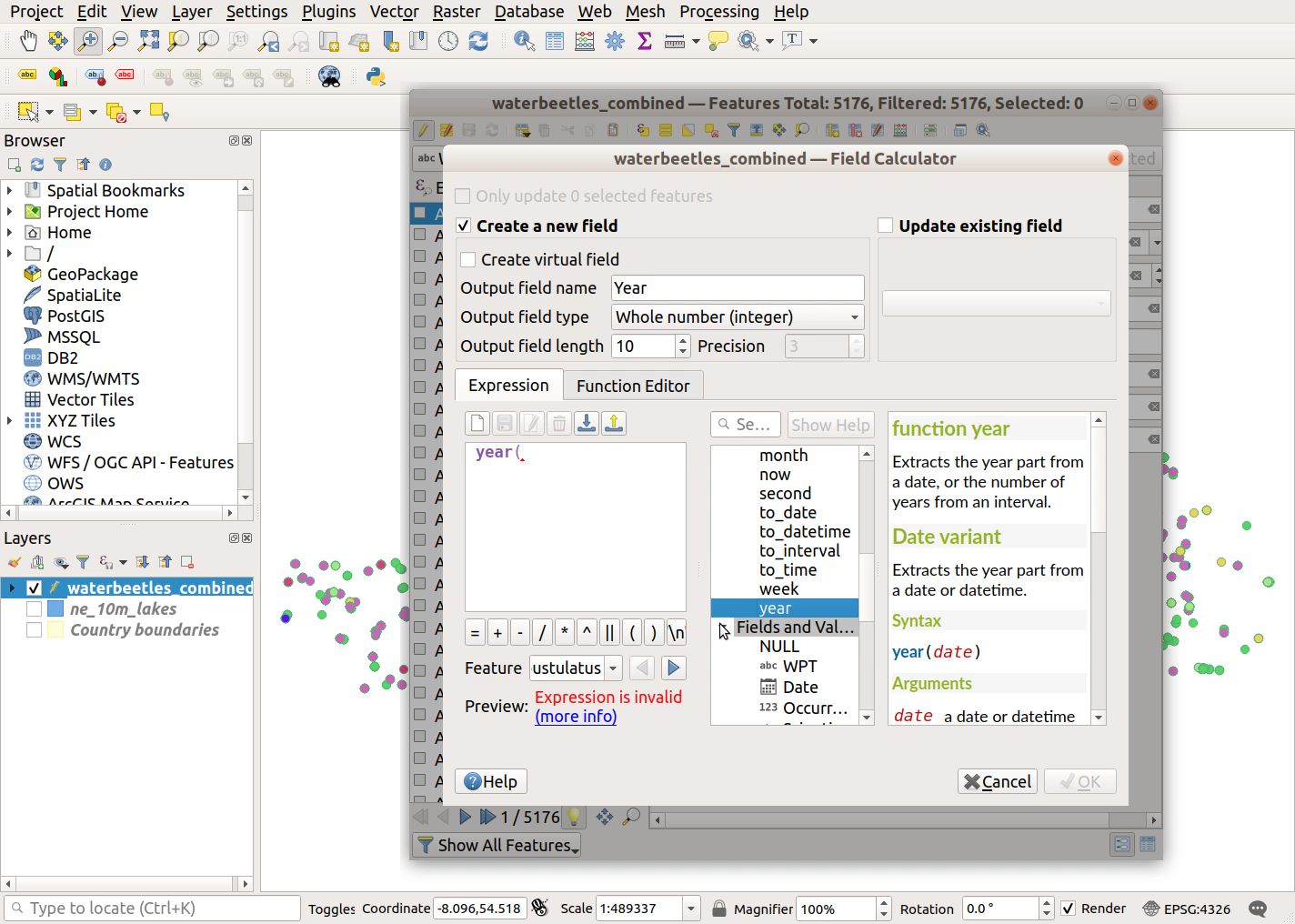
- Double-click on
Dateto add it to your Expression
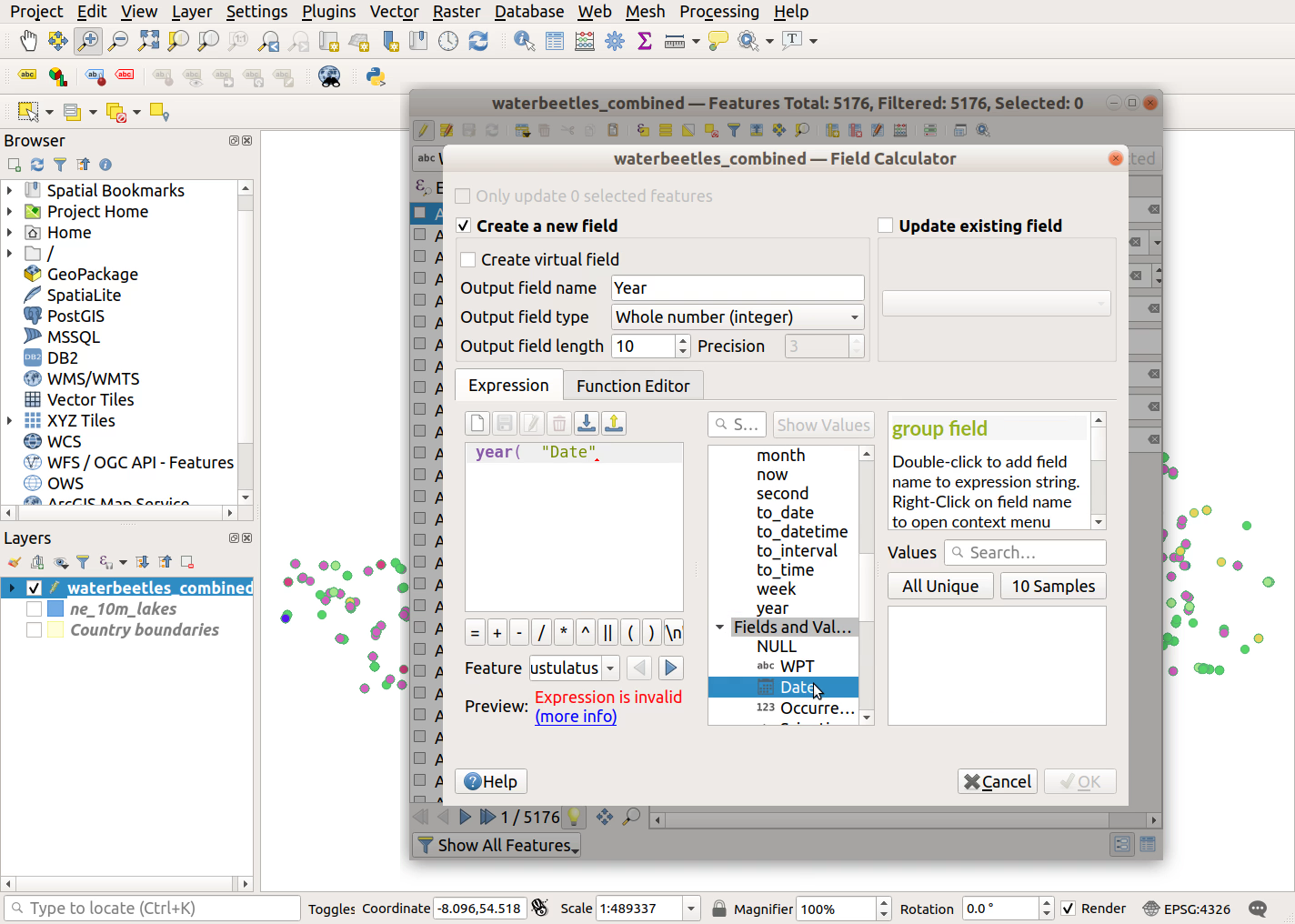
- Type in a closing parenthesis
)at the end of theExpressionusing your keyboard
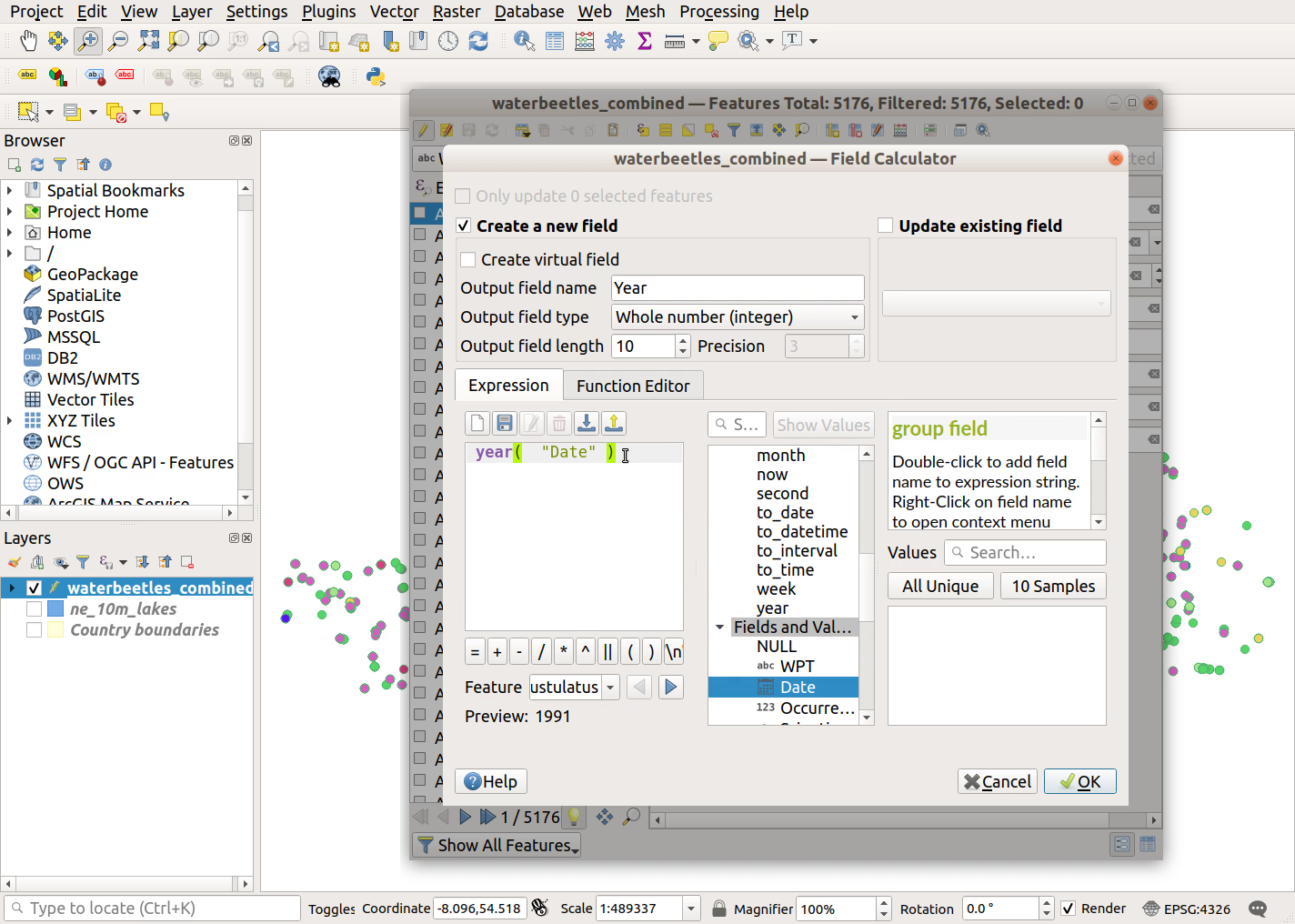
- Click
OKto calculate the new field
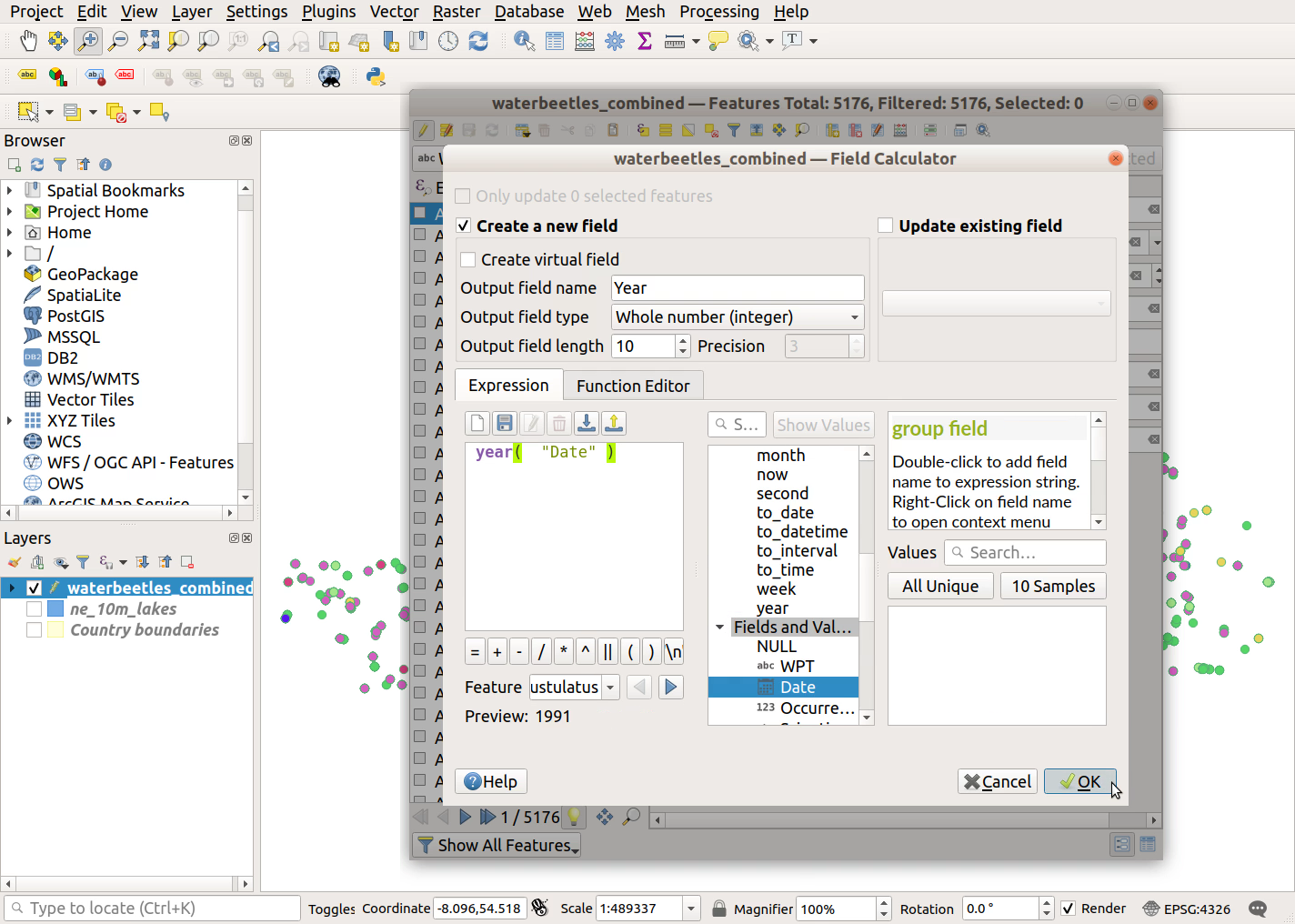
- Note the presence of your new Year field in the attributes table
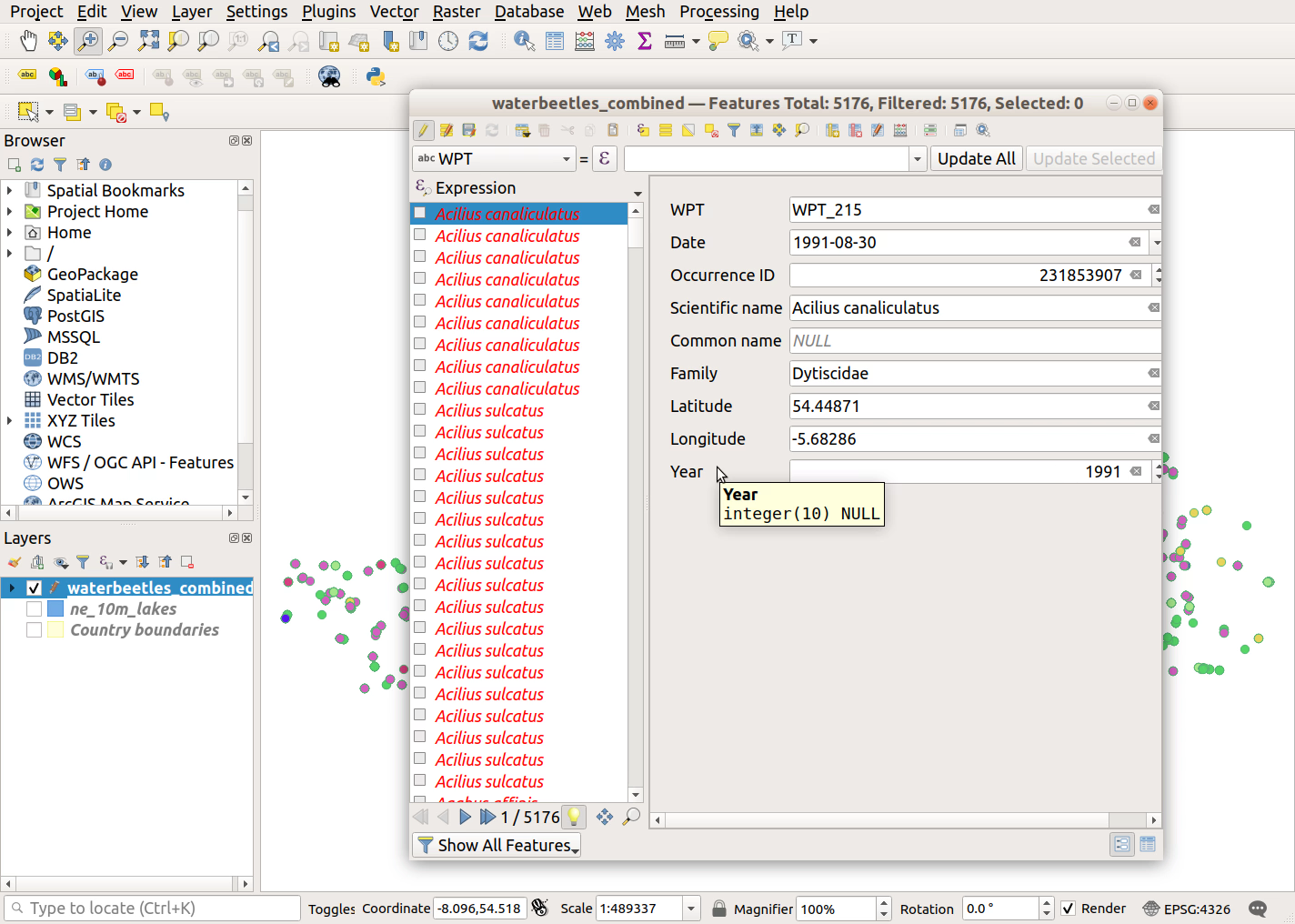
- Close the attribute table and right-click
Toggle Editingoff
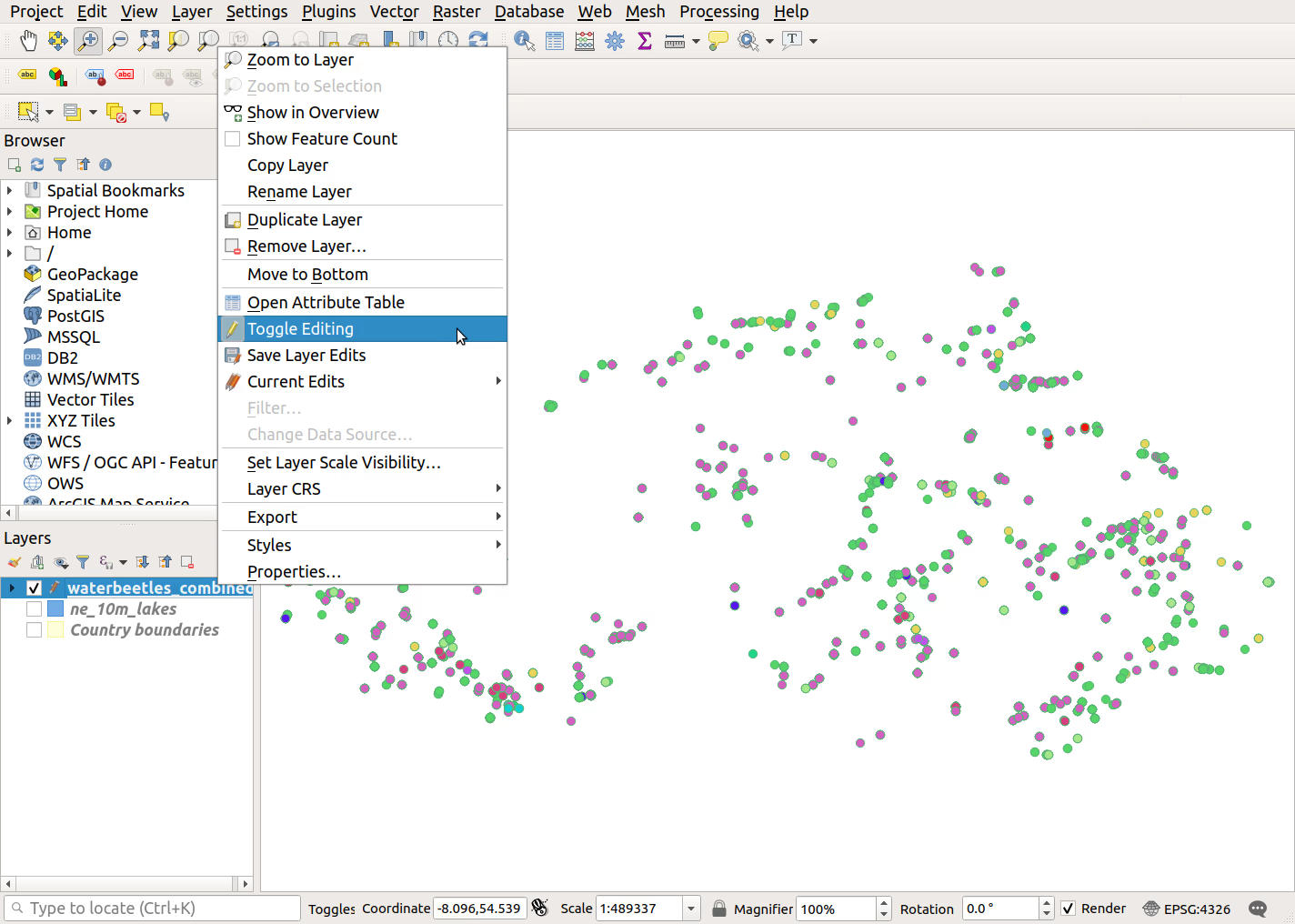
Saveyour edits when prompted
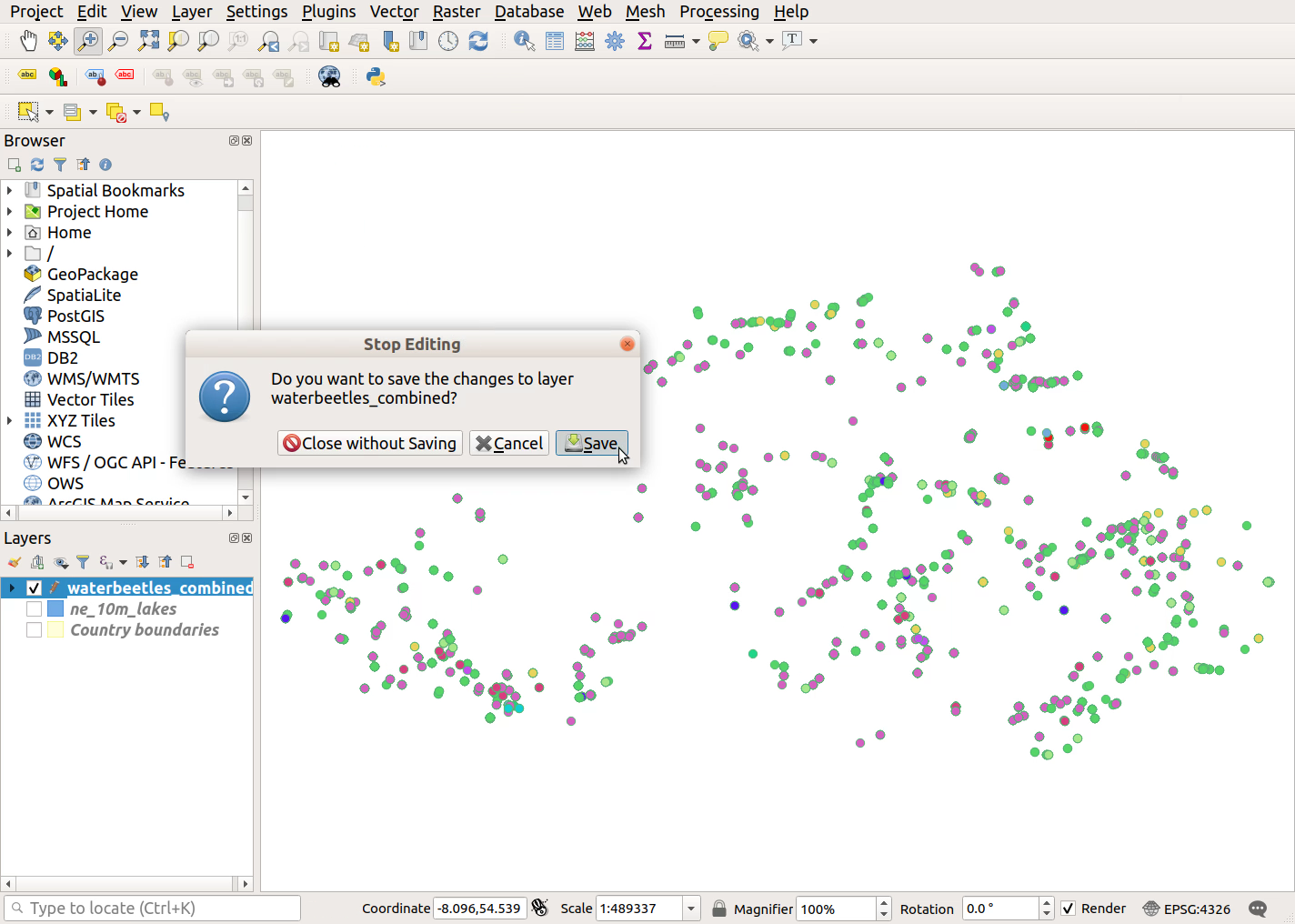
Previous submodule:
Visualise categories
Next submodule:
Visualise numbers