Add a legend to your map
- Legend
- A legend explains the symbology used for each of your map layers, so that readers can interpret what the symbols on your map mean, and understand your message
By the end of this exercise, your map will look something like this:
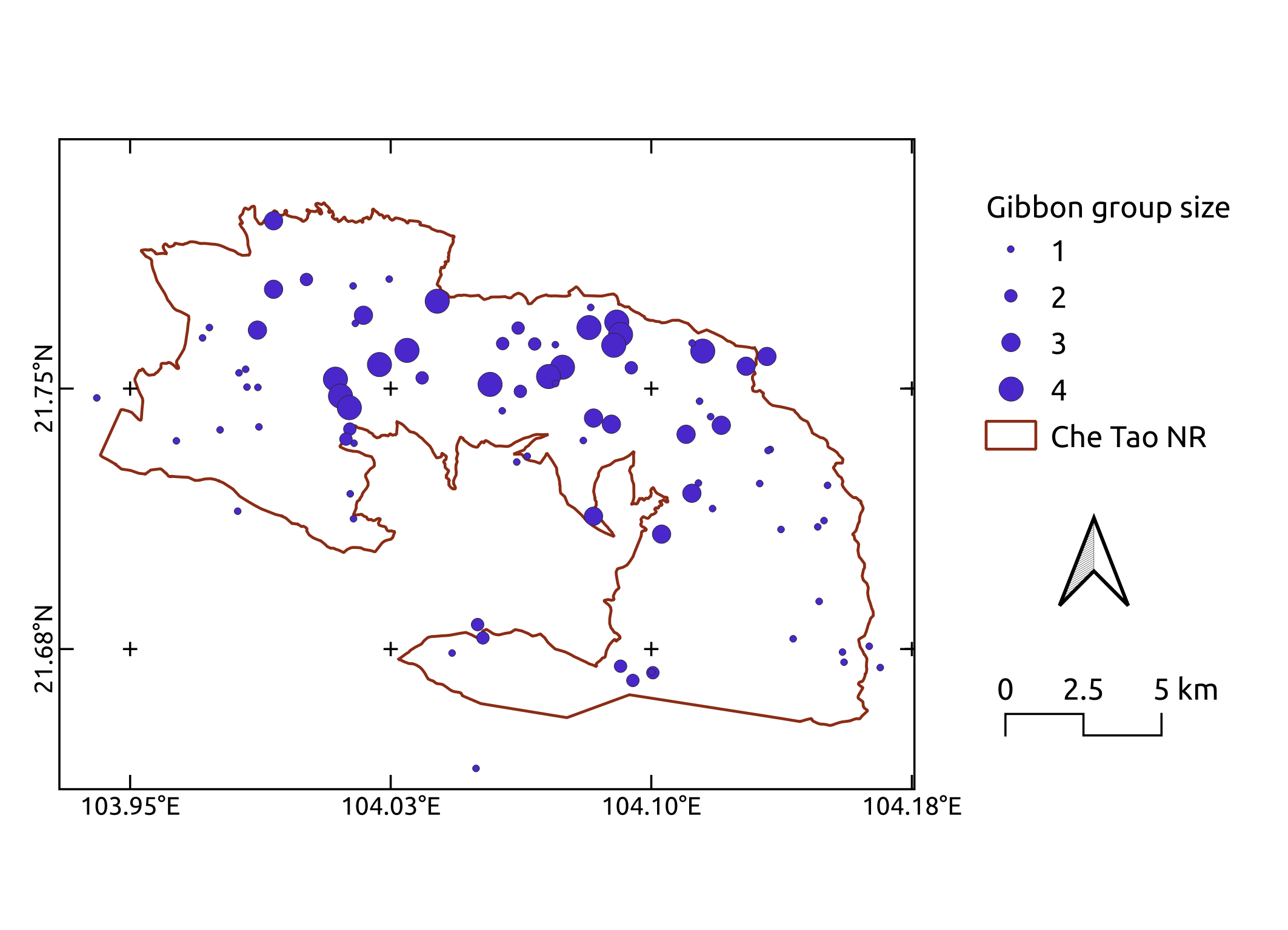
Add a legend
- Select the
Add Legendtoolon the Project toolbar, and click on the map where you want your legend to be. Click
OK- The default is for QGIS to add the legend for all your layers, regardless of whether they are visible on your map. To remove all unnecessary items from the legend, tick the checkbox beside
Only show items inside linked mapon the legend’sItem Propertiestab- Alternatively, remove and add layers to your legend using the green
+and red-buttons below the list of layers- You can edit the names of your layers in the
Layers Panelof the main QGIS window, but if you want to rename the layer only on the legend, you can uncheck theAuto updatebox and double-click on the layer to open up theLabelproperty for that legend item, where you can manually edit its name
Previous submodule:
Map scale and orientation
Next submodule:
Map metadata